Working with Headers and Footers¶
Word supports page headers and page footers. A page header is text that appears in the top margin area of each page, separated from the main body of text, and usually conveying context information, such as the document title, author, creation date, or the page number. The page headers in a document are the same from page to page, with only small differences in content, such as a changing section title or page number. A page header is also known as a running head.
A page footer is analogous in every way to a page header except that it appears at the bottom of a page. It should not be confused with a footnote, which is not uniform between pages. For brevity’s sake, the term header is often used here to refer to what may be either a header or footer object, trusting the reader to understand its applicability to both object types.
Accessing the header for a section¶
Headers and footers are linked to a section; this allows each section to have a distinct header and/or footer. For example, a landscape section might have a wider header than a portrait section.
Each section object has a .header property providing access to a _Header object
for that section:
>>> document = Document()
>>> section = document.sections[0]
>>> header = section.header
>>> header
<docx.section._Header object at 0x...>
A _Header object is always present on Section.header, even when no header is
defined for that section. The presence of an actual header definition is indicated by
_Header.is_linked_to_previous:
>>> header.is_linked_to_previous
True
A value of True indicates the _Header object contains no header definition and the
section will display the same header as the previous section. This “inheritance”
behavior is recursive, such that a “linked” header actually gets its definition from the
first prior section having a header definition. This “linked” state is indicated as
“Same as previous” in the Word UI.
A new document does not have a header (on the single section it contains) and so
.is_linked_to_previous is True in that case. Note this case may be a bit
counterintuitive in that there is no previous section header to link to. In
this “no previous header” case, no header is displayed.
Adding a header (simple case)¶
A header can be added to a new document simply by editing the content of the _Header
object. A _Header object is a “story” container and its content is edited just like
a Document object. Note that like a new document, a new header already contains
a single (empty) paragraph:
>>> paragraph = header.paragraphs[0]
>>> paragraph.text = "Title of my document"
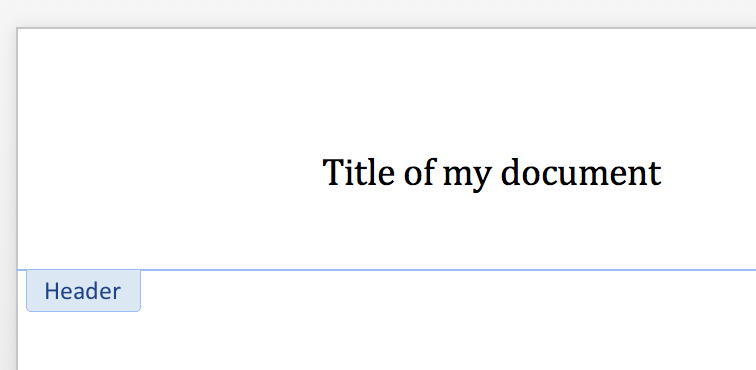
Note also that the act of adding content (or even just accessing header.paragraphs)
added a header definition and changed the state of .is_linked_to_previous:
>>> header.is_linked_to_previous
False
Adding “zoned” header content¶
A header with multiple “zones” is often accomplished using carefully placed tab stops.
The required tab-stops for a center and right-aligned “zone” are part of the Header
and Footer styles in Word. If you’re using a custom template rather than the
python-docx default, it probably makes sense to define that style in your template.
Inserted tab characters ("\t") are used to separate left, center, and right-aligned
header content:
>>> paragraph = header.paragraphs[0]
>>> paragraph.text = "Left Text\tCenter Text\tRight Text"
>>> paragraph.style = document.styles["Header"]

The Header style is automatically applied to a new header, so the third line just
above (applying the Header style) is unnecessary in this case, but included here to
illustrate the general case.
Removing a header¶
An unwanted header can be removed by assigning True to its
.is_linked_to_previous attribute:
>>> header.is_linked_to_previous = True
>>> header.is_linked_to_previous
True
The content for a header is irreversably deleted when True is assigned to
.is_linked_to_previous.
Understanding headers in a multi-section document¶
The “just start editing” approach works fine for the simple case, but to make sense of header behaviors in a multi-section document, a few simple concepts will be helpful. Here they are in a nutshell:
- Each section can have its own header definition (but doesn’t have to).
- A section that lacks a header definition inherits the header of the section before
it. The
_Header.is_linked_to_previousproperty simply reflects the presence of a header definition,Falsewhen a definition is present andTruewhen not. - Lacking a header definition is the default state. A new document has no defined
header and neither does a newly-inserted section.
.is_linked_to_previousreportsTruein both those cases. - The content of a
_Headerobject is its own content if it has a header definition. If not, its content is that of the first prior section that does have a header definition. If no sections have a header definition, a new one is added on the first section and all other sections inherit that one. This adding of a header definition happens the first time header content is accessed, perhaps by referencingheader.paragraphs.
Adding a header definition (general case)¶
An explicit header definition can be given to a section that lacks one by assigning
False to its .is_linked_to_previous property:
>>> header.is_linked_to_previous
True
>>> header.is_linked_to_previous = False
>>> header.is_linked_to_previous
False
The newly added header definition contains a single empty paragraph. Note that leaving the header this way is occasionally useful as it effectively “turns-off” a header for that section and those after it until the next section with a defined header.
Assigning False to .is_linked_to_previous on a header that already has a header
definition does nothing.
Inherited content is automatically located¶
Editing the content of a header edits the content of the source header, taking into
account any “inheritance”. So for example, if the section 2 header inherits from section
1 and you edit the section 2 header, you actually change the contents of the section
1 header. A new header definition is not added for section 2 unless you first explicitly
assign False to its .is_linked_to_previous property.